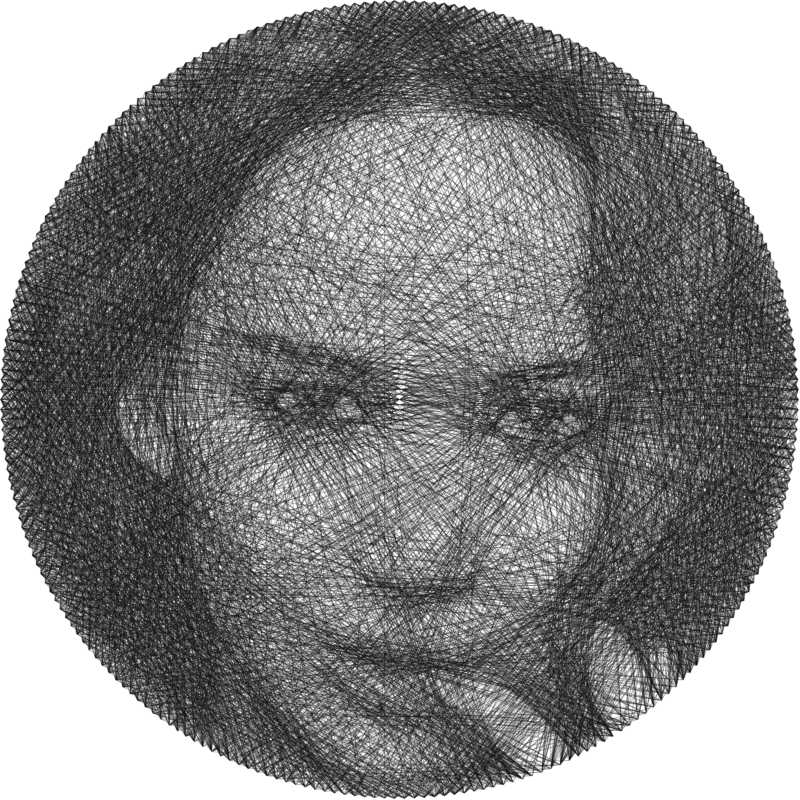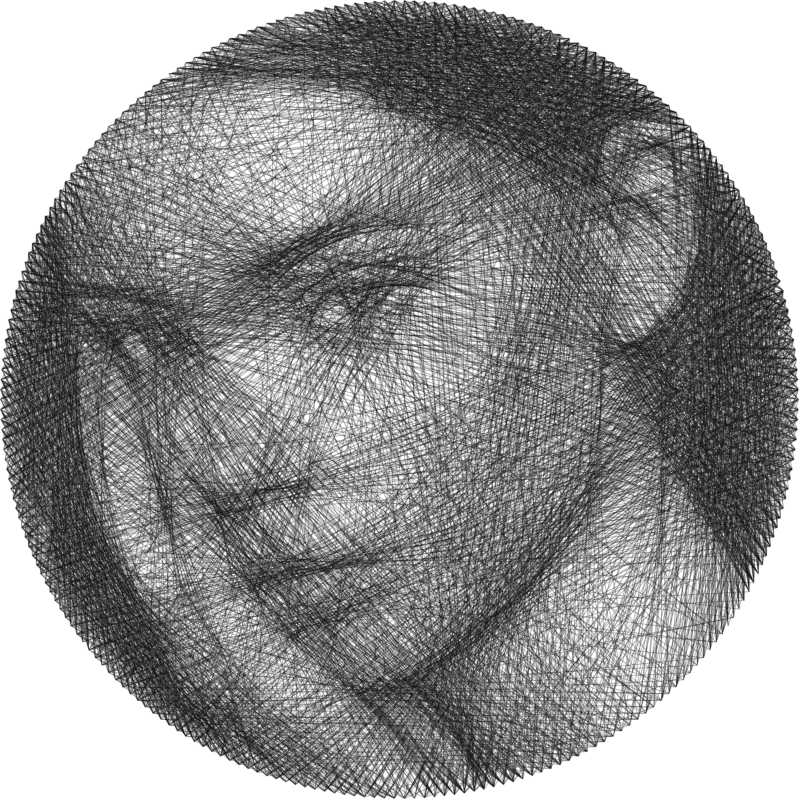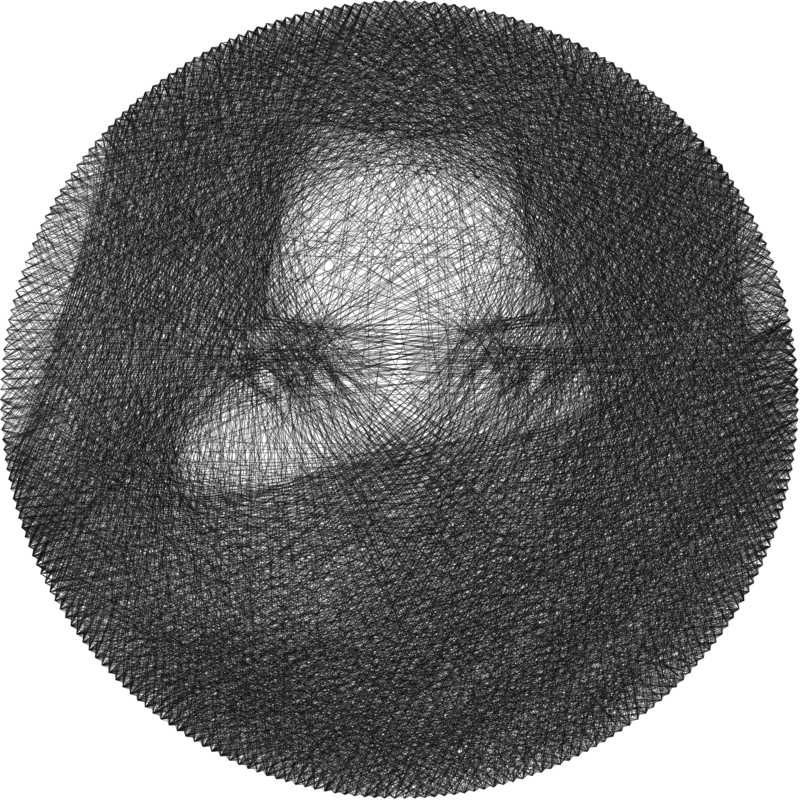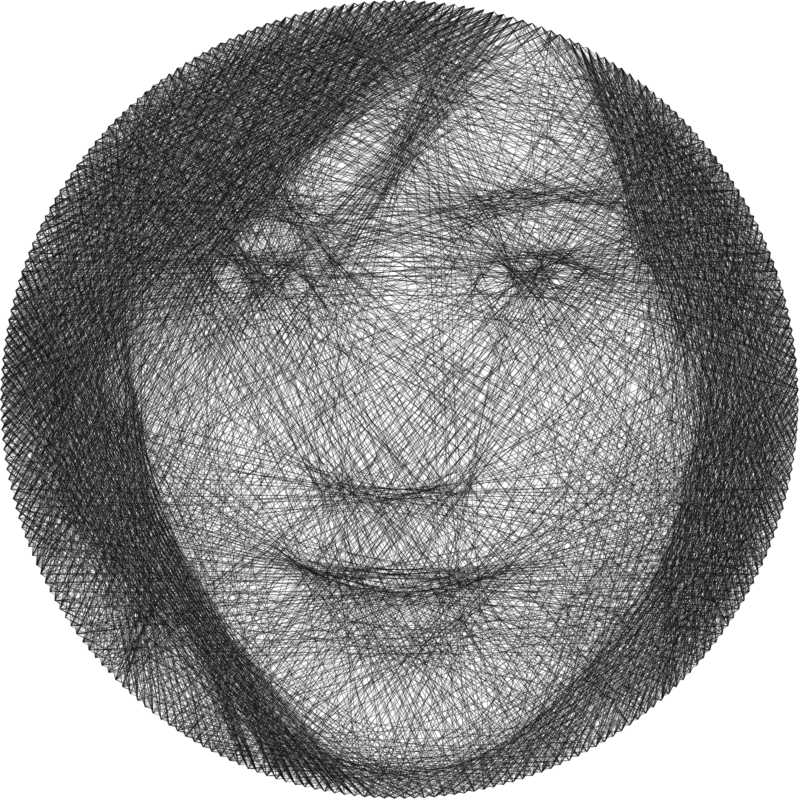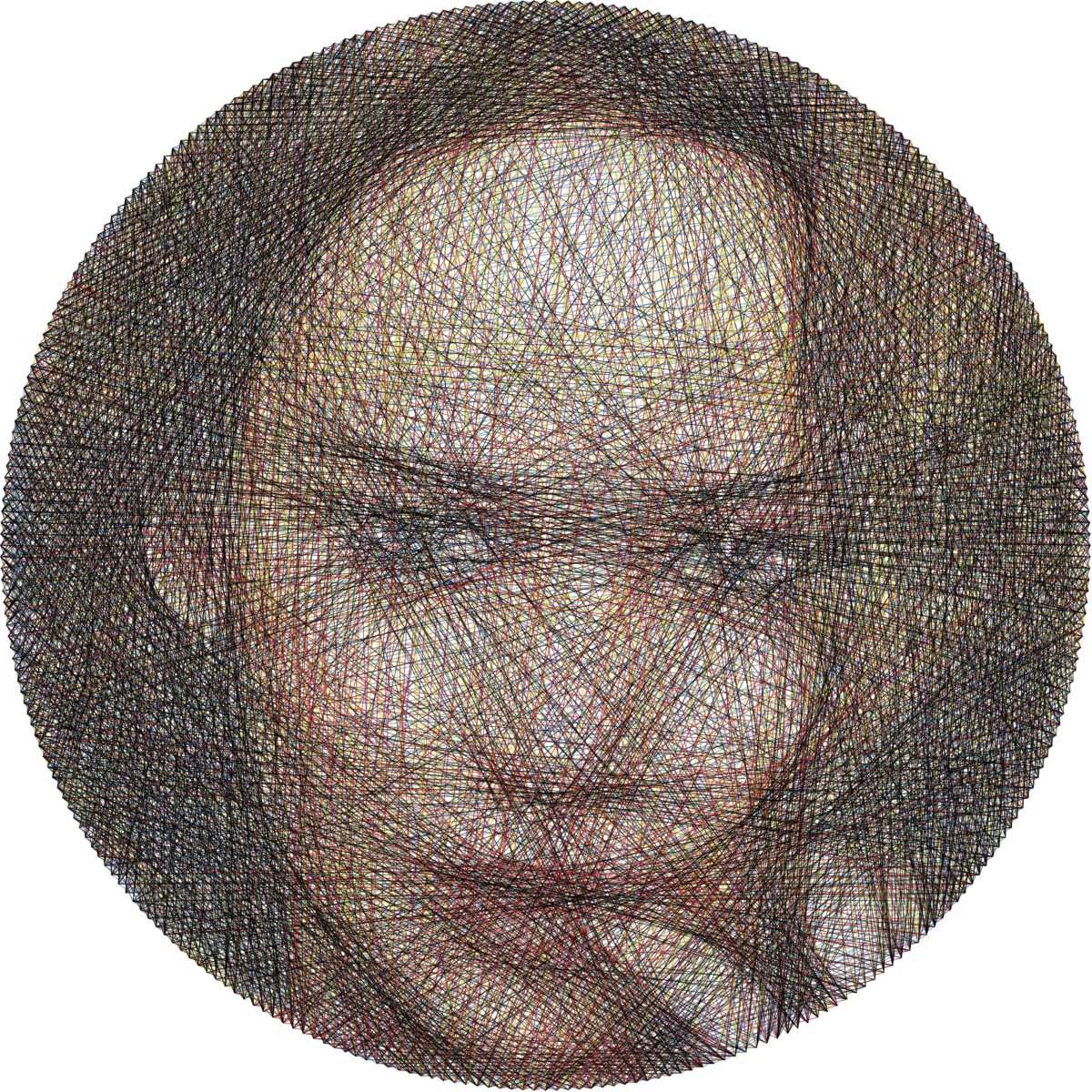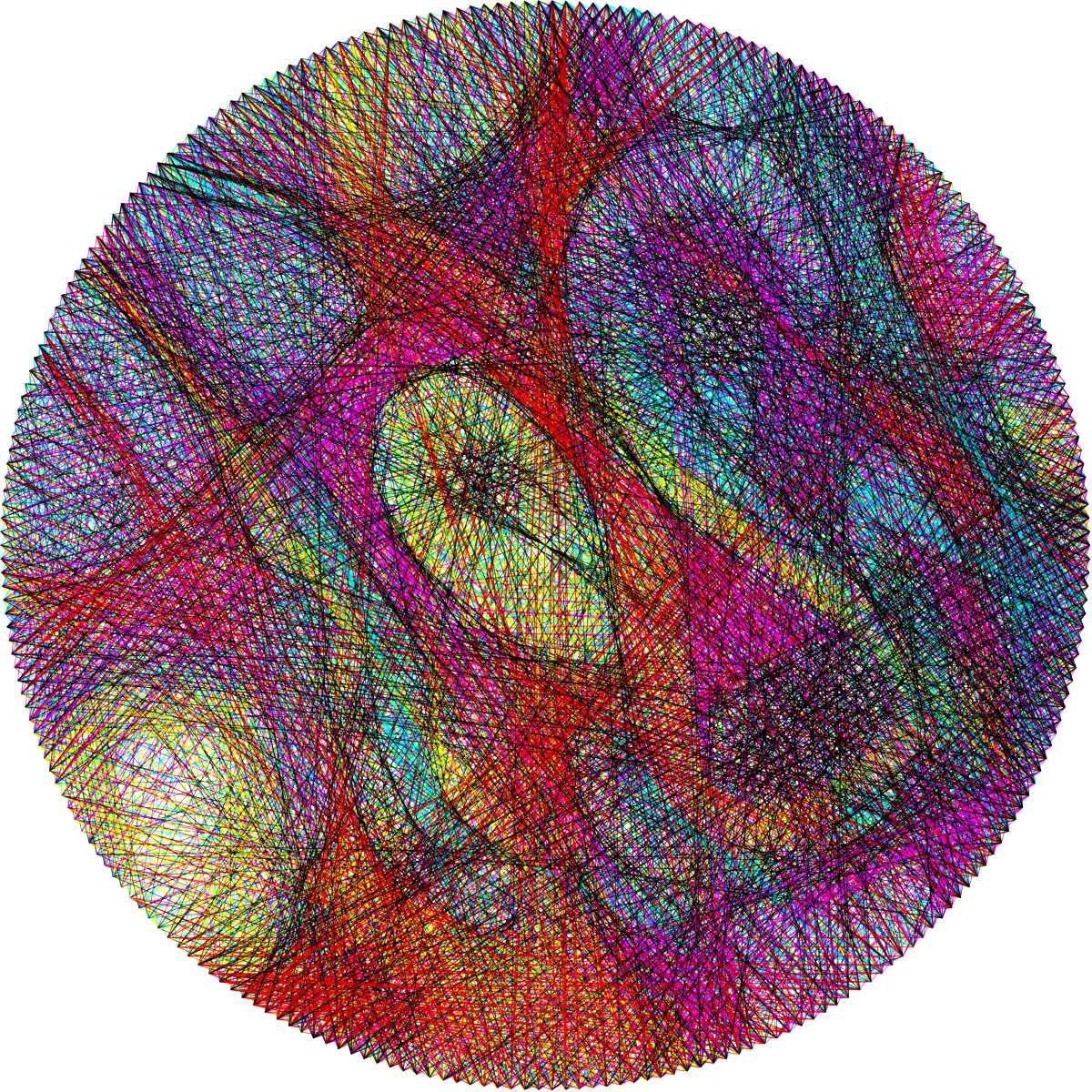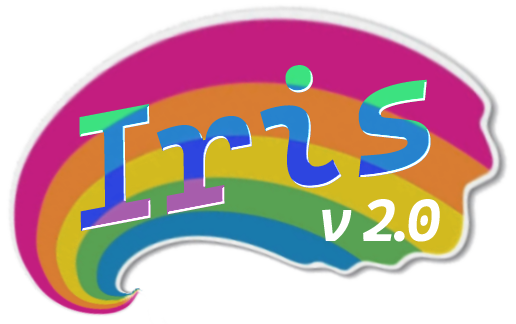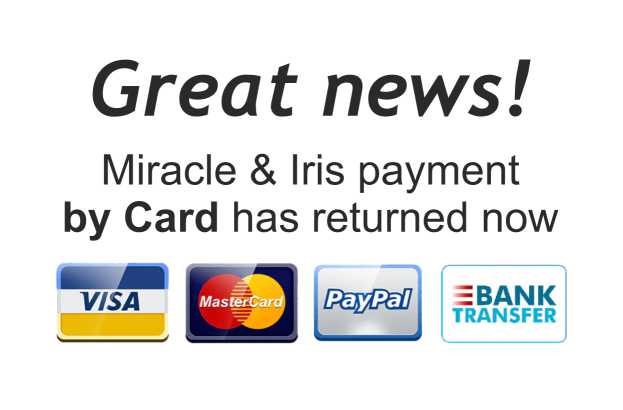Step 1
You can:
- Enlarge the image with the mouse wheel or fingers
- Rotate the image with the Rotate slider
- Flip image horizontally and vertically
and you will automatically go to Step 2.
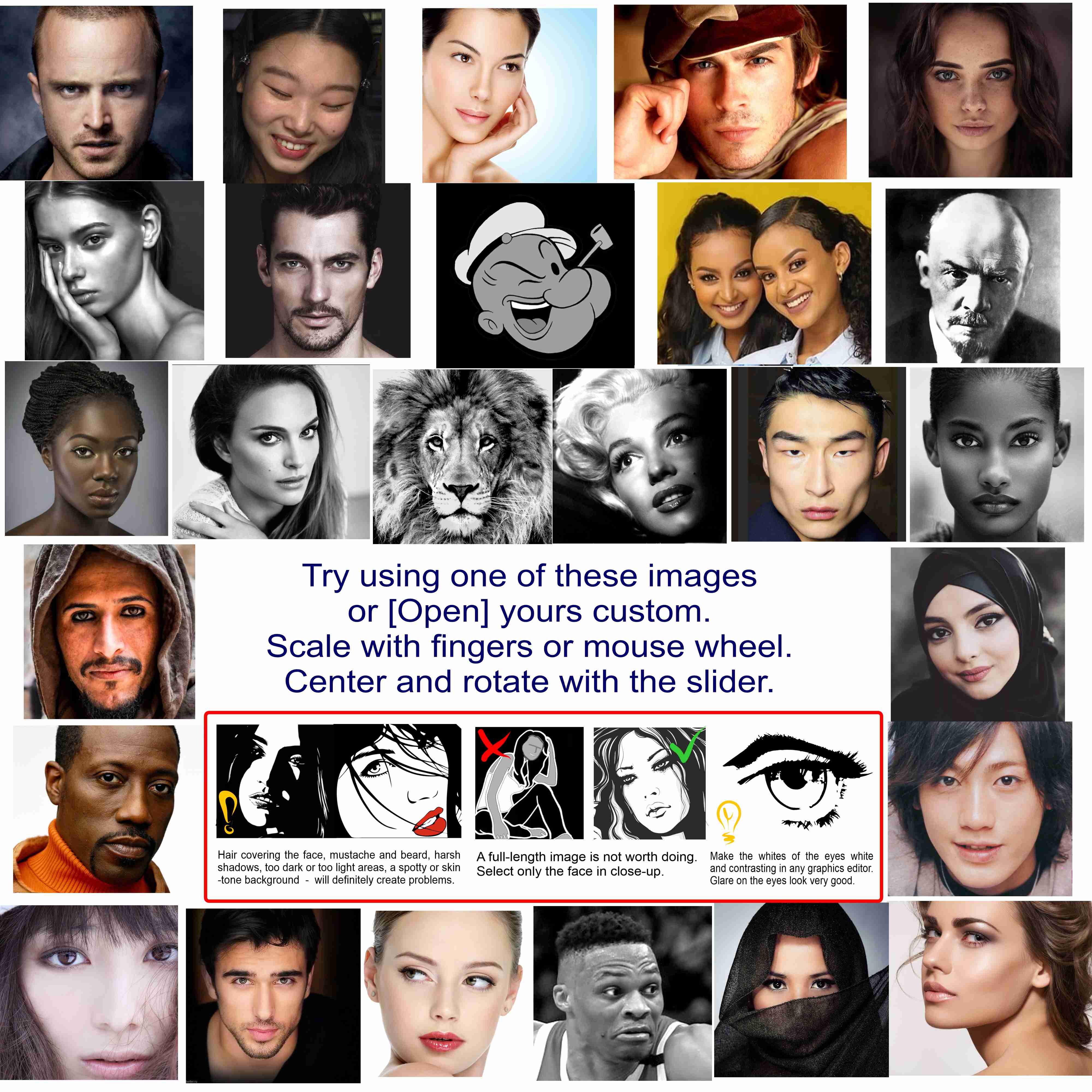
Rotate
0
Step 2
You can fine-tune the image with the effect sliders and preset buttons.
This greatly affects the results that you will see by clicking [Upload] on Step 3.
S-ART works only with grayscale images, and it cannot automatically adjust the contrast or brightness, uses the image "as is".
All in your hands!
Tip: If your image is white around the edges,"Vignette" can help you achieve great results.
This greatly affects the results that you will see by clicking [Upload] on Step 3.
S-ART works only with grayscale images, and it cannot automatically adjust the contrast or brightness, uses the image "as is".
All in your hands!
Tip: If your image is white around the edges,"Vignette" can help you achieve great results.
Bright
0
Contrast
0
Saturation
0
Vibrance
0
Exposure
0
Hue
0
Sepia
0
Gamma
0
Vignette
0
Noise
0
Clip
0
Sharpen
0
StBlur
0
Step 3
Strings - the number of iterations. S-ART fuzzy algorithm, the total number of strings will be +/- 70 from the set by the slider.
d-Force - is an empirical factor, "dark areas thickening force".
Refiner - it clears the result of "bad" strings and adds "good" ones. A smaller value will give better results, but will increase the calculation time.
It may take you a few tries to get a really impressive result.
Tip: If the picture becomes "cloudy", try decreasing the number of Strings or decreasing the d-Force.
d-Force - is an empirical factor, "dark areas thickening force".
Refiner - it clears the result of "bad" strings and adds "good" ones. A smaller value will give better results, but will increase the calculation time.
It may take you a few tries to get a really impressive result.
Tip: If the picture becomes "cloudy", try decreasing the number of Strings or decreasing the d-Force.
The s-art.pro watermark will NOT be visible in the final result.
First you need to go through Step1 & Step2 or click Example.
[Post ...] buttons works when you see the Editor and Blog on the same screen only.
Post for Public
Post for Help
LICENSE © Denis & Roman Mikhnevich, 2020
Денис Михневич, ИНН 616113306515, sart@s-art.pro
Our's Return Policy and Terms of Service
This site is protected by reCAPTCHA and the Google Privacy Policy and Terms of Service apply.